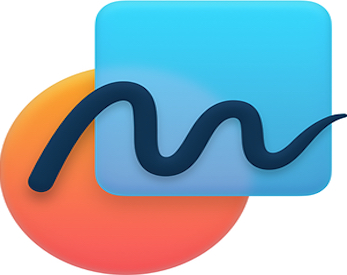
Using Freeform for whiteboarding on video calls














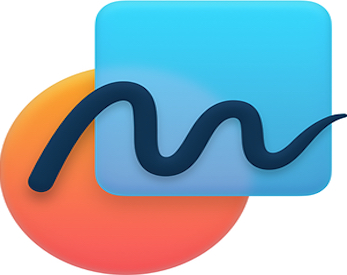
Published on 24 August 2023 by Andrew Owen (3 minutes)
As a solutions engineer, I’ve spent a lot of time on video calls with customers brainstorming solutions to unique problems. Ideally, I’d like to do this in person in a room full of whiteboards. But that’s impractical, so I’ve been looking for an alternative that I can use on a video call. The solution I’ve found is entirely dependent on having a particular set of Apple hardware, so I apologize in advance to all my readers who aren’t as deeply entrenched as me in the Apple ecosystem.
I’ve seen Twitch streamers open Paint in Windows when they want to draw diagrams. You could use a similar approach with a suitable app on macOS or Linux. Or you could use a web-based app such as Miro. But this Apple-centric solution gets you much closer to a real whiteboarding experience. Ideally, you’ll have:
Freeform is free digital whiteboarding app from Apple launched in December 2022 for iOS 16.2, iPadOS 16.2 and macOS 13.1. Unless you removed it, you probably already have it installed. If not you can get it from the app store. For this solution to work, both devices must be signed into the same iCloud account. On the Mac you’ll need to open Settings and enter icloud in the search. Then under Apps Using iCloud click Show All. Scroll down to Freeform and switch the toggle to on.
The app provides an infinitely scaling canvas that can display text, images, documents, hyperlinks and so on. The mobile versions provide a variety of pen and brush tools enabling you to add freeform content using the Apple Pencil (or your finger). Well now I see how it got its name. But at time of writing there’s no equivalent using the mouse on the Mac app.
To get started, open Freeform on the iPad (or iPhone) and create a new board. Tap the pencil icon, then tap the crayon and tap a high contrast color like black or blue. This is gives a decent approximation of using a marker on a whiteboard. If you click the crayon after you’ve selected it, you can adjust the width and opacity. Next open Freeform on the Mac and open the same board. Maximize the window and click the hide sidebar icon. On the iPad pinch-zoom the view until it matches what’s shown on the window on the Mac. Now you’re ready to stream.
Open your video streaming app on the Mac and share the Freeform window. Depending on which app you’re using, you may want to resize the Freeform window to fill the shared screen area. After you’re done, make sure to pinch-zoom on the iPad (or iPhone) to show the same area. Now you can start whiteboarding.
As with other whiteboarding apps, you can also invite other people to collaborate so that you can all work on the board in real time. But the limitation is the dependence on Apple hardware. There’s no web app, so collaboration is dependent on everyone having at least one Apple device (iPhone, iPad or Mac). But since I already have all the hardware I need and I’m presenting rather than working collaboratively, it’s a useful solution for me.